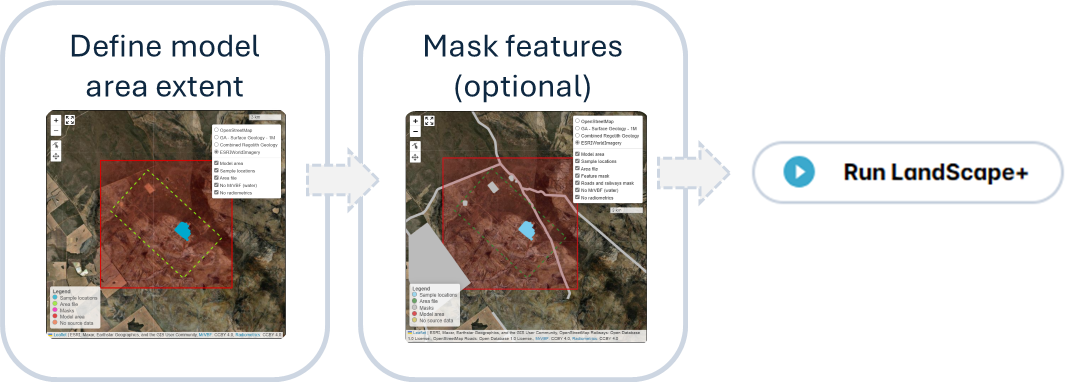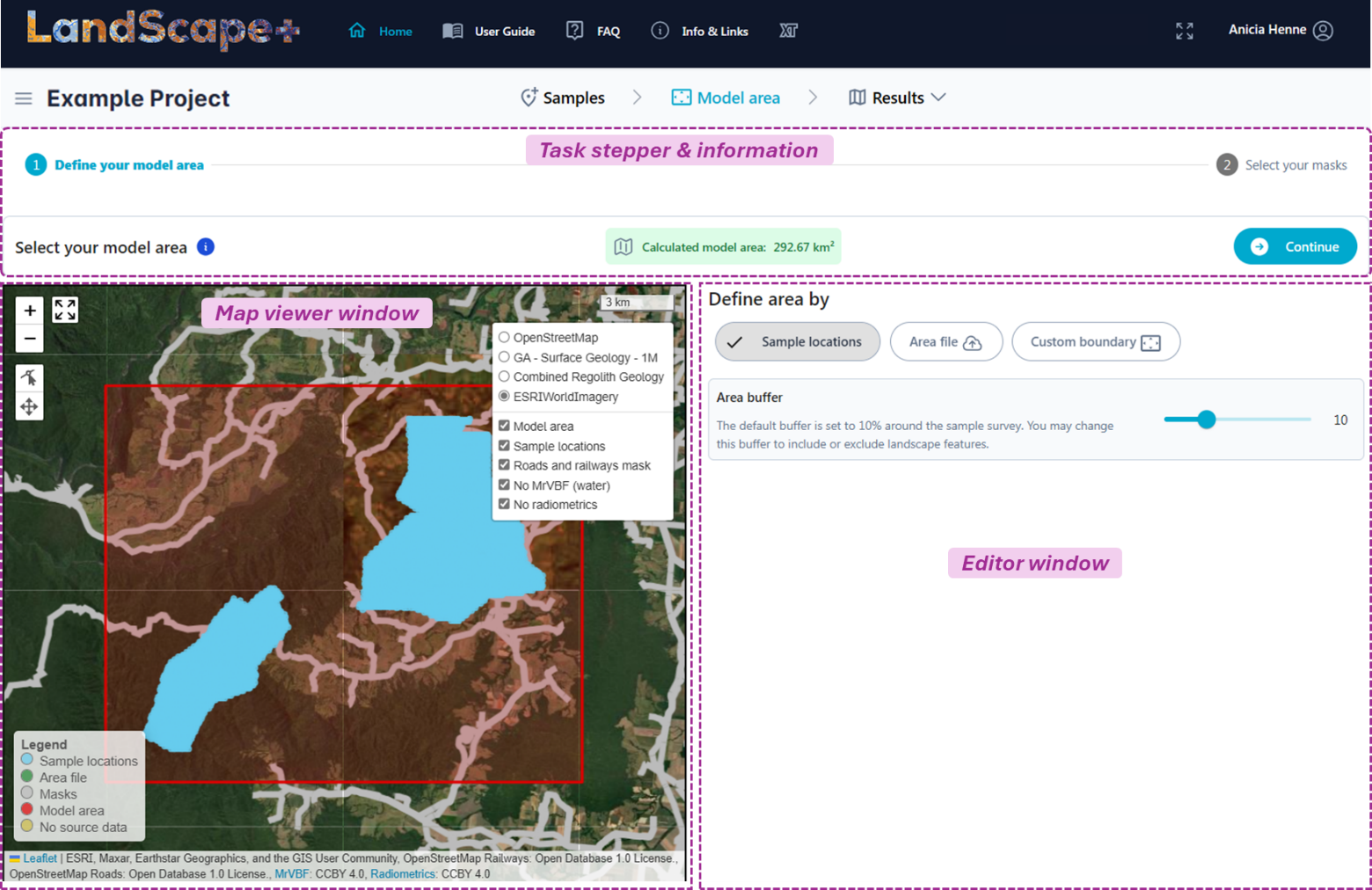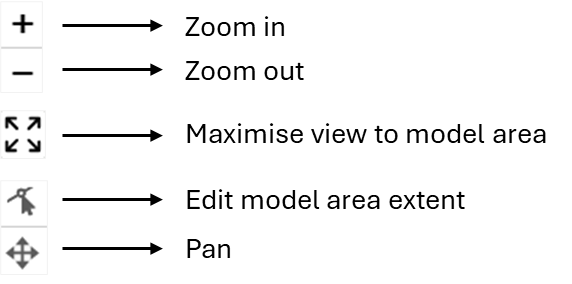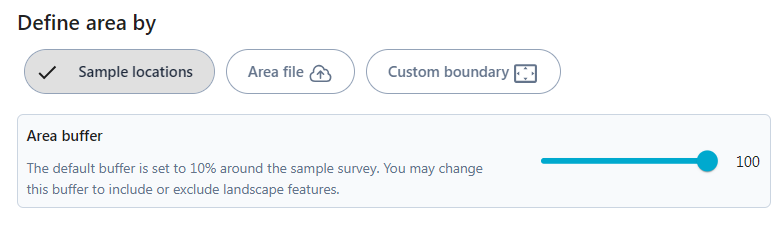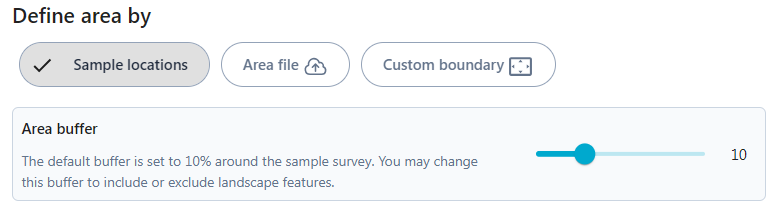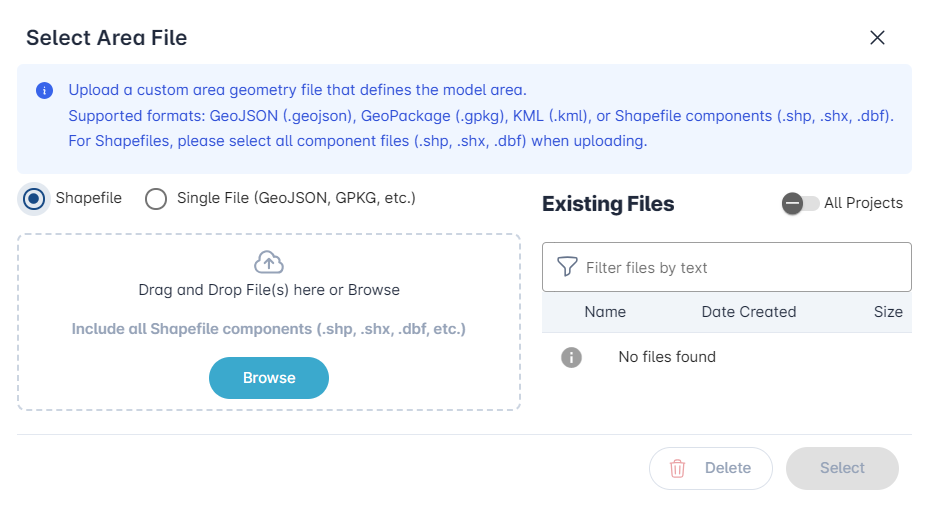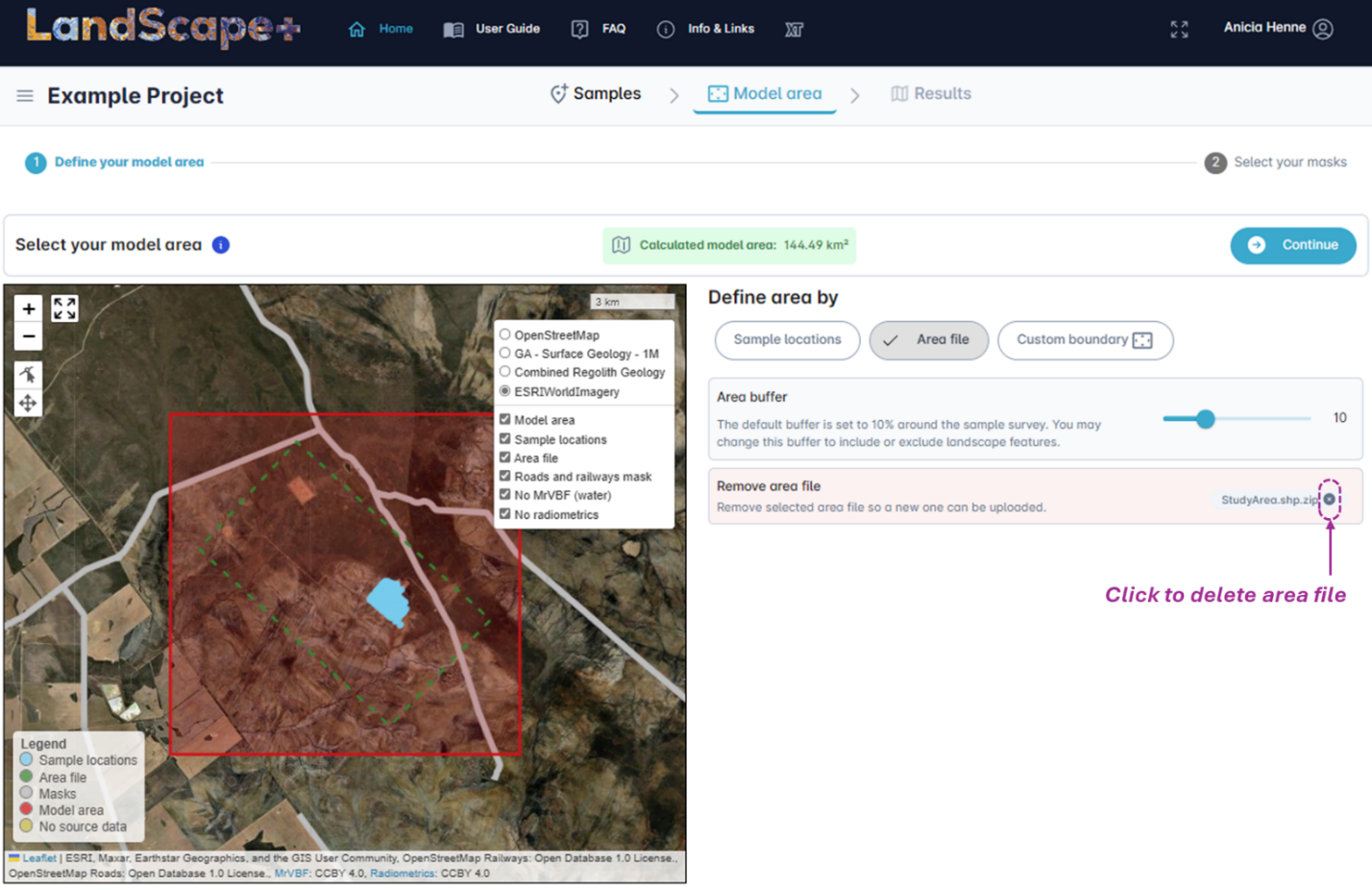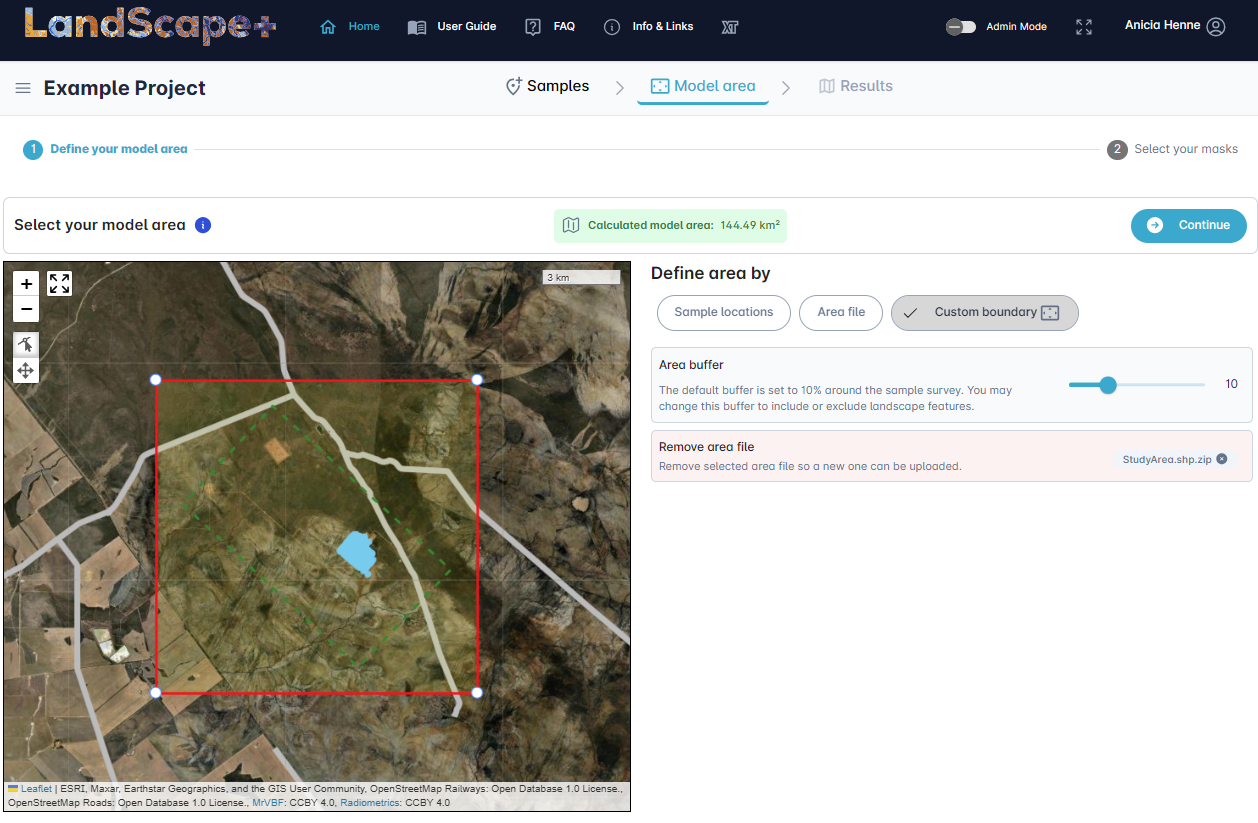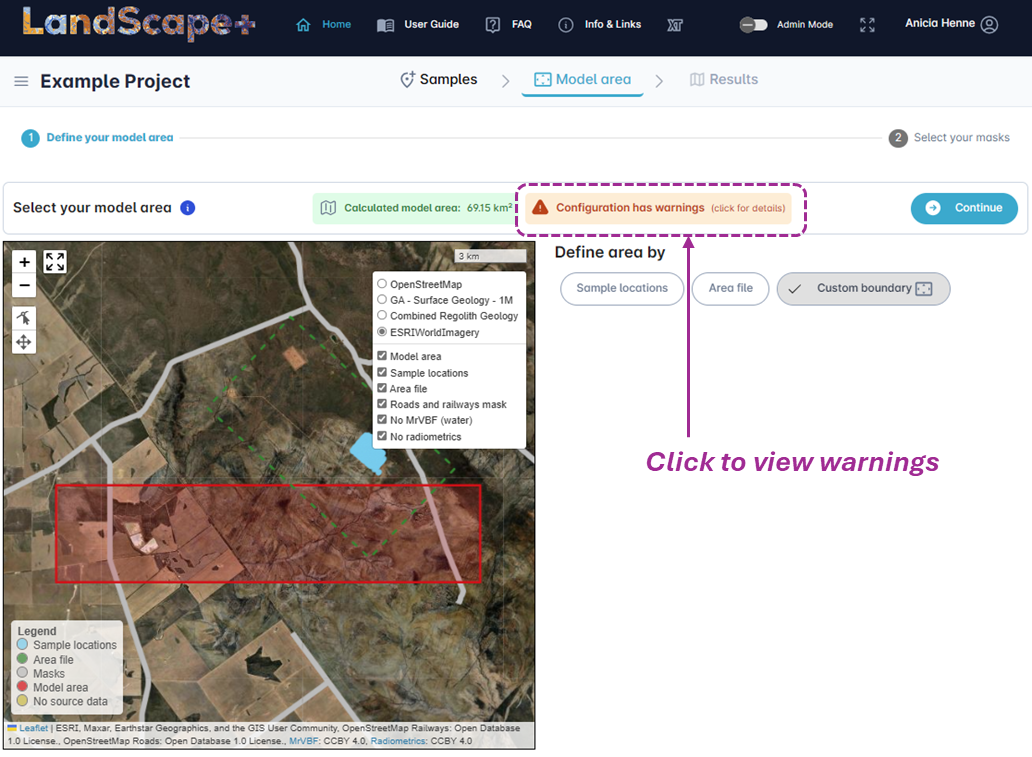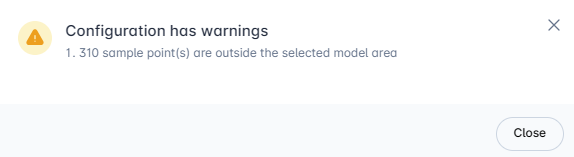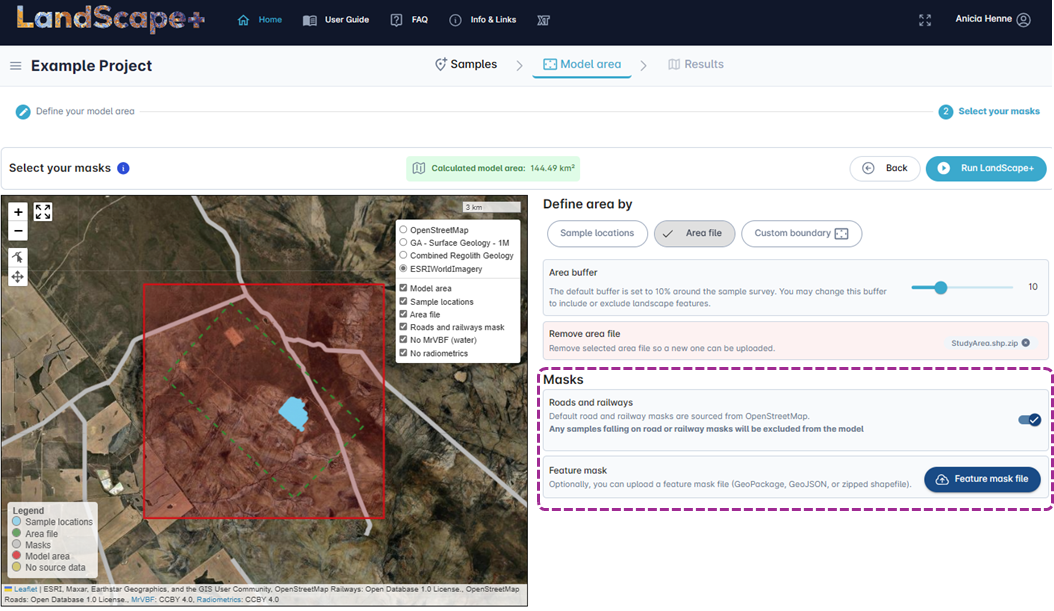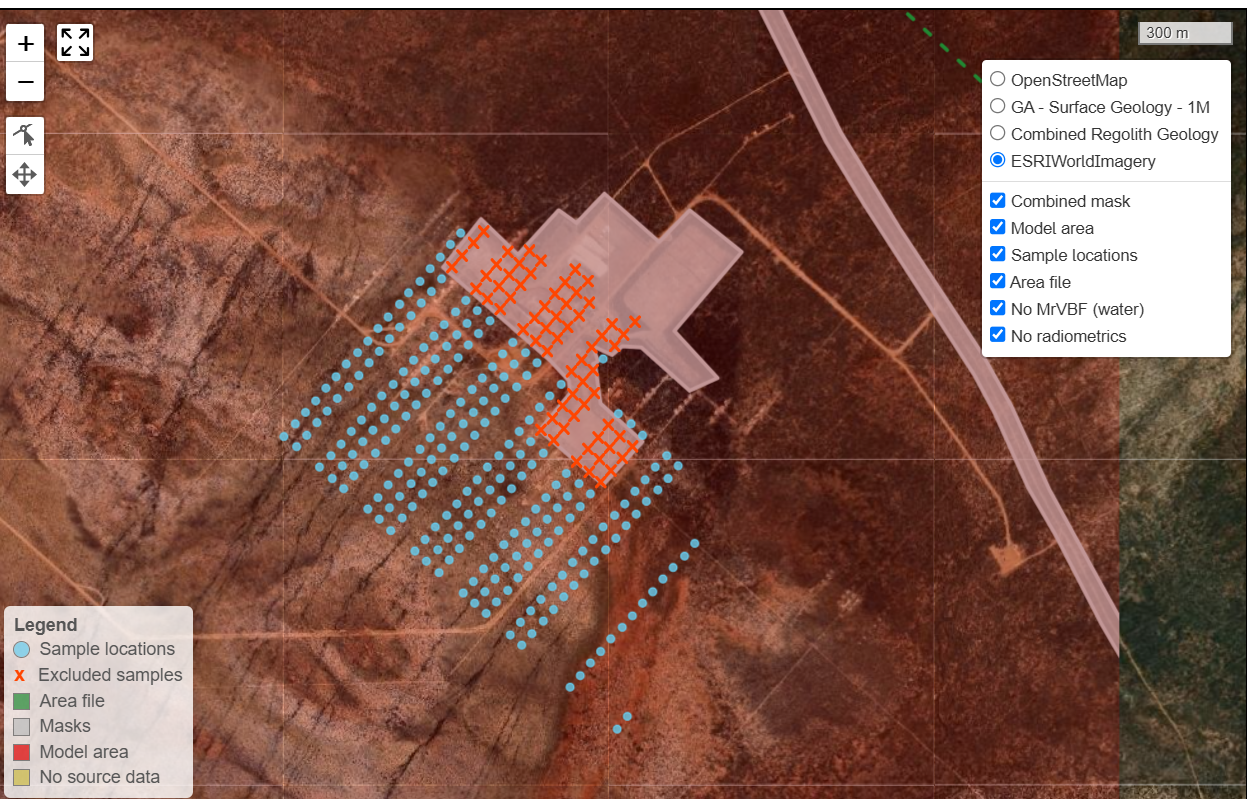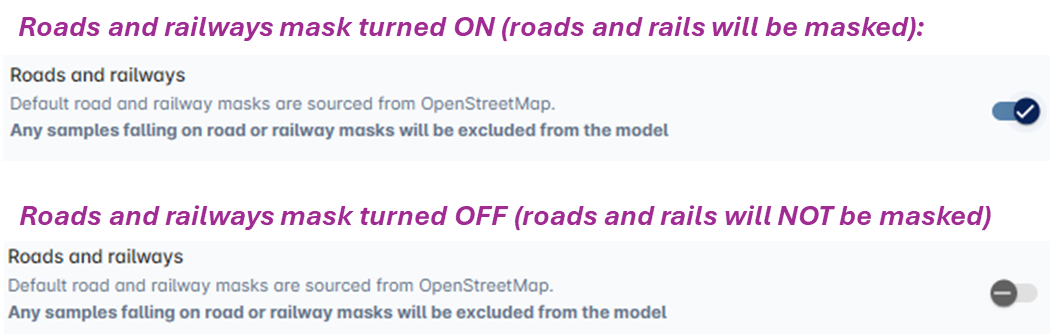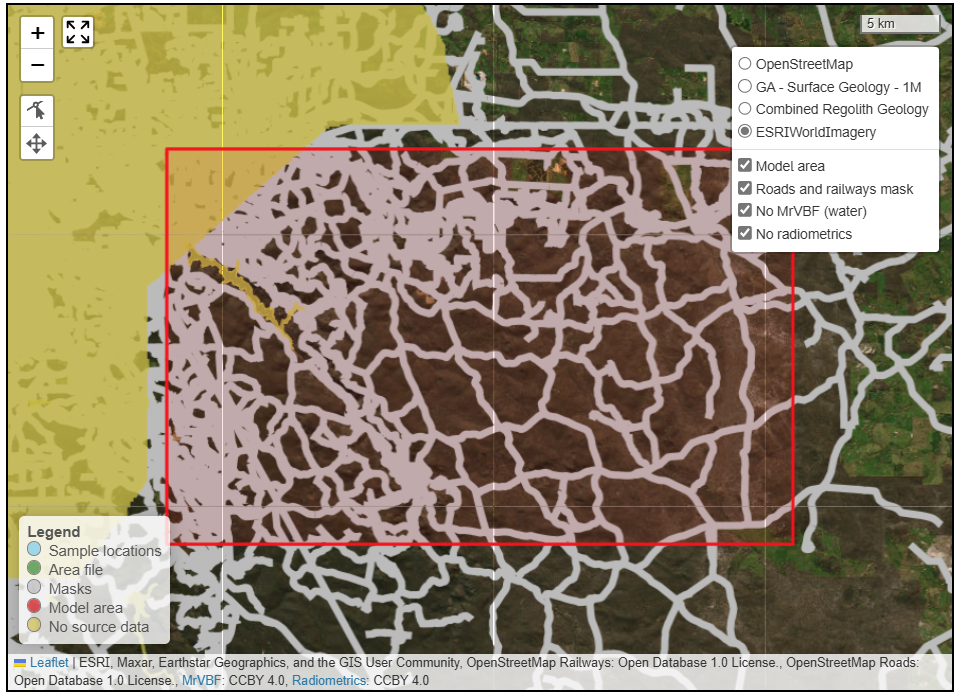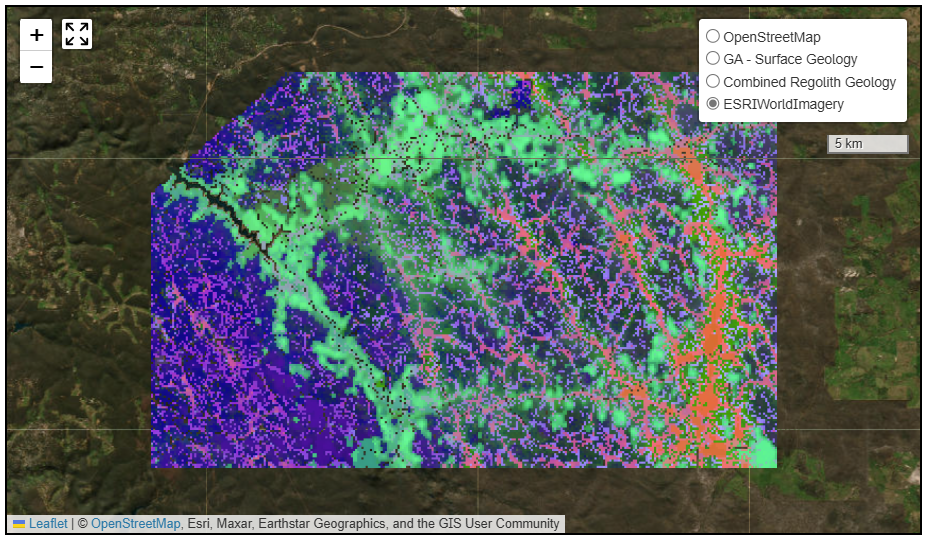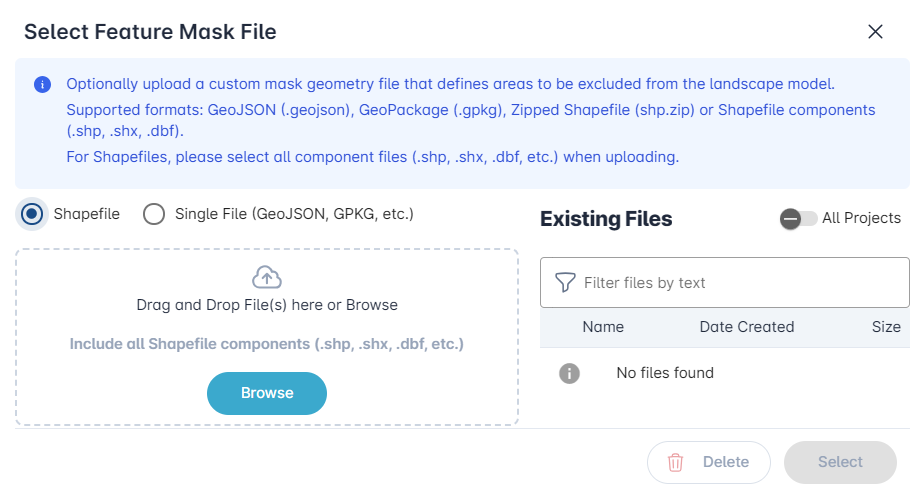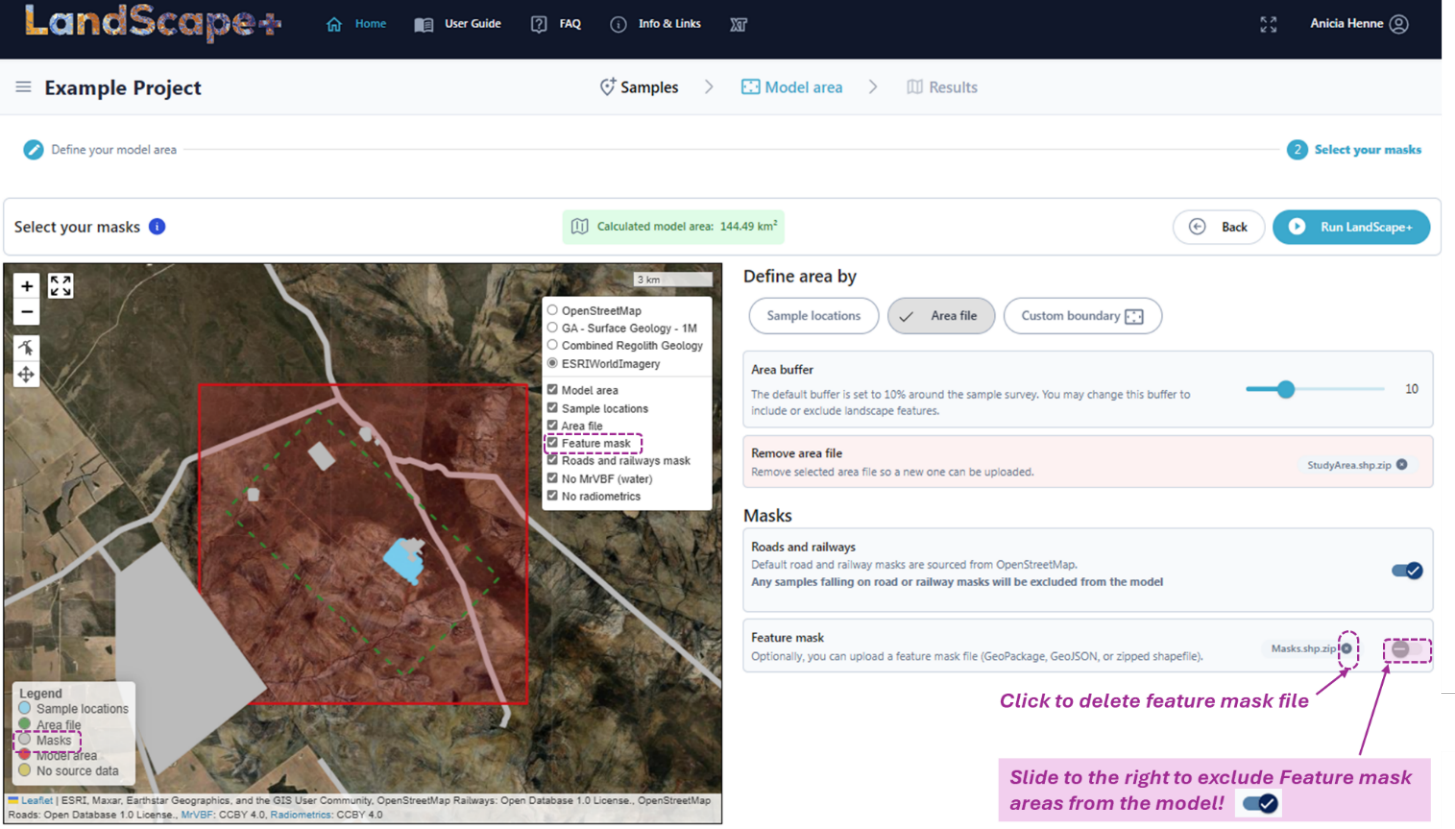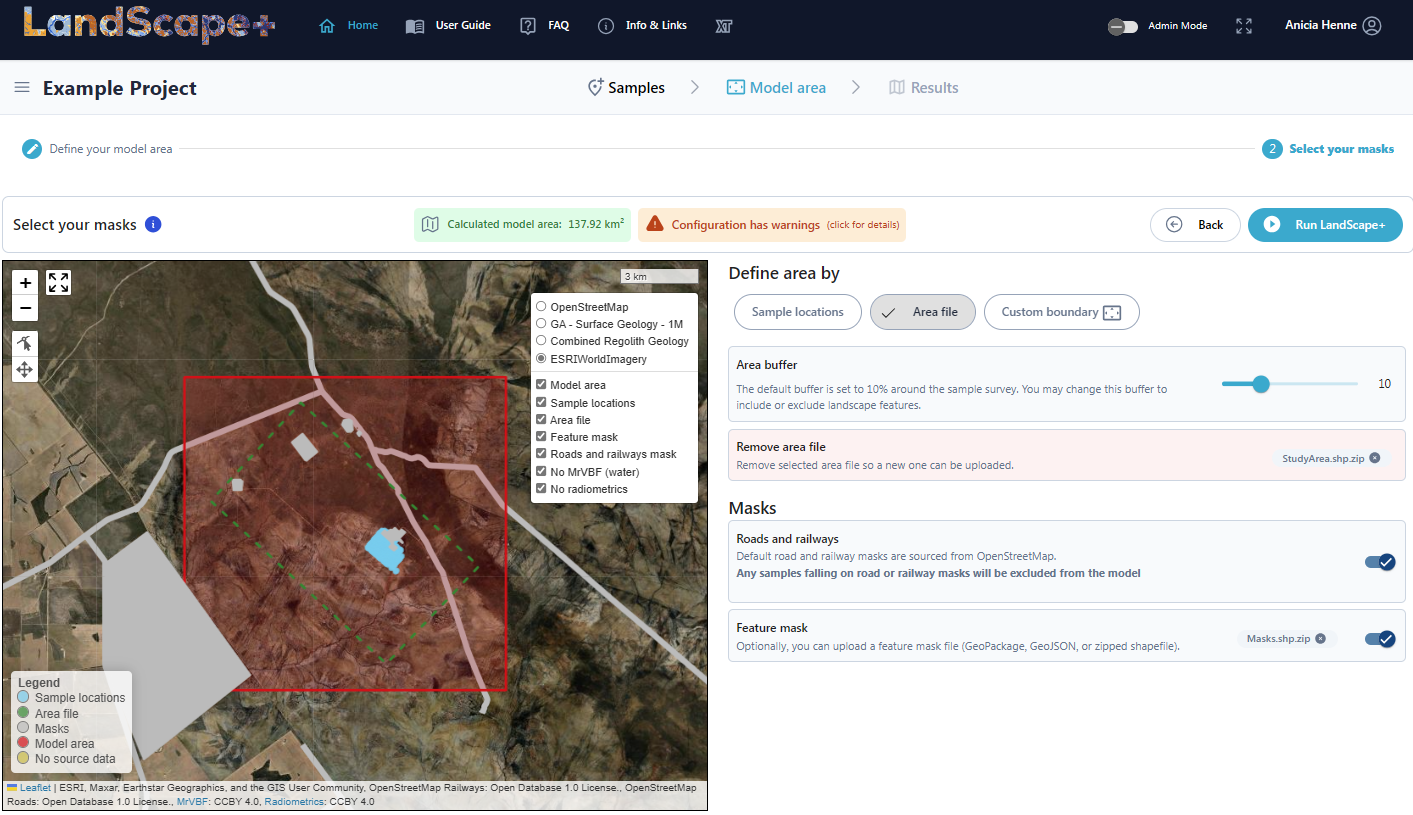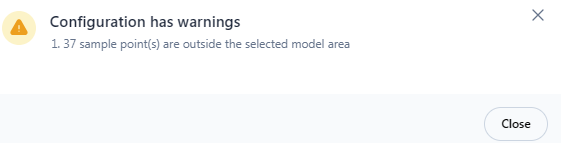Step 2 - Configure landscape model area¶
Once you have successfully uploaded and validated your samples, they will display in the Model Area User Interface. Here you can define the extent of your model area.
There are three main steps:
-
Define the model area extent
-
(Optional) Mask out features to exclude from the model area
-
Run LandScape+ model
The software saves your progress when you click on Action buttons (e.g., the Continue button). – If you (or your internet connection) get interrupted, it will pick up near where you left next time you log in.
User Interface - Model area¶
The Model area user interface contains three areas:
-
Task stepper and information window
-
Map viewer window
-
Editor window
Task stepper and information¶
Task steppers at the top of the page will prompt you to follow the process for a first-time user. You can return to the previous steps at any time until you run the model. Your settings will only be locked in once you hit “Run LandScape+” AND confirm the information message that will pop up. The Task stepper is cumulative, so any option from a previous step will still be available to you.
Click on the blue Information button next to “Select your model area” to expand the help text. You can close this window using the cross in the top right corner.
The Model area calculator shows the calculated model area in km². This is automatically updated when you change the extent of the model area or add/remove a mask. This calculated area does not include areas of missing source data or masks. It will remain green if the area is within the enforced bounds (25 km² to 2000 km²) and will turn red if it is too small or too large.
The Continue button is on the right-hand side of this window.
Map viewer window¶
The Map viewer window displays spatial data and is interactive (the model area can be edited within this window). It contains Editing tools in the top left corner, a Legend in the bottom left corner, and a Spatial data toggle in the top right corner.
Tools¶
The following tools are available:
Legend¶
Indicates the colour of different elements.
| Legend item | Description |
|---|---|
| Sample locations | The uploaded samples will display as blue dots |
| Area file (optional) | Area files (e.g., tenement boundary) you upload will display as a shape with a green boundary. Area files are optional and will be uploaded by the user. |
| Masks (optional) | All masks (areas that are excluded from the model, either in-built roads and rails and/or the additional file you uploade) will be displayed as grey lines and/or polygons. |
| Model area | The model area will always be a square polygon around either your samples or your area file and will be outlined with a red border. The polygon will turn semi-transparent yellow when in edit mode. |
| No source data | Areas where radiometric measurements and/or MrVBF are not available are displayed as yellow polygons. Both source data are needed to run the model, and such areas will be excluded. MrVBF is not available for permanent waterbodies (as per the source SRTM DEM data at the time of generation). |
Spatial data toggles¶
The Spatial data toggle allows you to toggle between 4 background layers in the top menu using radio buttons. Only one layer can be displayed at a time.
| Background layers | Description |
|---|---|
| OpenStreetMap | Roads and railways sourced from OpenStreetMap |
| GA – Surface Geology – 1M | Surface Geology of Australia at a 1:1 million scale sourced from Geoscience Australia |
| Combined Regolith Geology | Regolith geology merged from the Regolith Map of Australia at a 1:5 million scale sourced from Geoscience Australia and the Regolith Geology of Western Australia sourced from the Department of Energy, Mines, Industry Regulation and Safety ; no data is available for TAS, ACT, NSW and VIC |
| ESRI World Imagery | Aerial imagery sourced from ESRI |
The bottom menu contains six overlays that can be displayed or hidden. Hiding these data will not remove them from the model.
| Overlays | Description |
|---|---|
| Model area | The current extent of the model area as defined by you |
| Sample locations | The locations of the samples as uploaded by you |
| Roads and railways mask | Roads and railways, sourced from OpenStreetMap, will automatically be masked from models unless deactivated in the Editor window (not advised). |
| No MrVBF (water) | Areas where Multi-resolution Valley Bottom Flatness is not available. Models cannot be run where this data is missing, and such areas will be shaded yellow within the Map viewer window and labelled “No source data” in the legend. |
| No radiometrics | Areas where radiometric data is not available. Models cannot be run where this data is missing, and such areas will be shaded yellow within the Map viewer window and labelled “No source data” in the legend. |
Editor window¶
You can edit the model area in the Editor window. When you move through the Task stepper, more options will become available. The process is outlined in detail below. Remember, if in doubt, follow the blue Continue button.
2.1 Select model area¶
The model area is by default defined as a 10 % square buffer around your samples. This is because the landscape model is intended to be used for geochemical outlier calculation by landscape type from your dataset. You may wish to change this default setting, for example to satisfy minimum or maximum area extents or to include/exclude landscape features that are important for your exploration context or future soil sample planning.
The total model area size must be between 25 km² and 2 000 km². A box above the area view tracks the area size and displays in green for models within the size range and red when the area size exceeds the size range or is too small. You will not be able to run a model if the box is red.
These limits are provided to guide the end-user to produce useful models with little knowledge input required. The lower limit has been set to prevent as much as reasonably possible, models in areas with little landscape variation where a landscape model is likely not useful for geochemical outlier interpretation.
The upper limit is dependent on the time and computational cost of running sites at a high resolution and the landscape variation that can be reasonably expected to be represented in a useful manner by a maximum of 16 landscape clusters.
✔️ Define model area input¶
In the Editor window, you can choose between defining your model area by Sample locations, Area file or Custom boundary. You can change these options by clicking on the respective buttons in the Editor window. A tick will indicate which option is active.
By sample locations (Default setting)¶
The default setting is by Sample locations with a 10 % buffer drawn around the samples.
You can use the Area buffer slider to extend or reduce the buffer around your samples. This slider allows you to change the model extent to between -25 and 100 % of the survey area. The box will always be centred around the centre point of your survey area.
The model area (red box) in the Map viewer window and the Area calculator will automatically update.
By area file¶
You may choose to upload an area file such as a tenement boundary or other boundary you wish to use to define the outline of your model area instead of using the sample locations.
Click on the Area file button. A pop-up window will appear. Drag-drop or browse any area files you wish to upload. Note that the file has to be a GeoJSON, GeoPackage (.gpkg) or an ESRI Shapefile. If uploading an ESRI Shapefile, you must include all shapefile components (.shp, .shx, .dbf, and .prj files).
The Area file (dashed green polygon) will load into the Map viewer window and the Model area (red square) will update to fit around the uploaded shape. The Model area will always be a square. You can continue to use the Area buffer to change the extent of your Model area. It will now be centred around the Area file.
You can only display one area file at a time. If you wish to trial a different area, remove the current one, by clicking the small cross in the Remove area file box (see image below).
You can revert the model area extent back to “Sample locations” by clicking on the corresponding button.
By custom boundary¶
You can customise the extent of the model area further using the Editing tools in the Map viewer window and/or by clicking on the Custom boundary button in the Editor window. The fill of the model area will turn yellow and white circles will appear in each corner of the model area outline box. See Resize model area in the next section for further details. The shape of the model area will always be a square box.
✔️ Resize model area¶
The model area is displayed in the Map view window as a box with a red bold border and transparent red fill. Editing mode is activated by clicking on the model area in the Map view window or by clicking on the Custom Boundary button in the Editor window.
Map view window tools¶
The Map view window contains several functions to change the extent of your model area. A left mouse click will activate the Edit layer function. The area will turn semi-transparent yellow and Round handles will appear in the corners. Click and drag the handles to resize the box. Release the mouse to lock in the changes. This function can also be activated using the Edit layer button in the Map viewer window. Or by clicking on the Custom boundary button in the Editor window.
You may use the Pan function in the map window to drag your model area to a different location.
Note that any samples not within the model area will be excluded from the outlier definition and Principal Component Analysis. In such cases, an orange warning box will appear.
Click on the box to view details. Change the model area until you are satisfied that it captures the area you wish to model.
No matter the file or custom boundary you choose, the shape of the model will always be a square box.
✔️ Continue¶
Once you are satisfied with the model extent, click the Continue button. The Task stepper is cumulative, so you will still be able to access all editing tools on the next page in case you need to change the model area extent after reviewing masked (excluded) areas within the model extent.
When defining a model area, look for major features in the survey area you wish to capture and avoid small areas with few or no samples. For more guidance, see some examples.
2.2 Select masks¶
LandScape+® generates models from data collected at the surface which is an expression of regolith and soil forming processes. However, the expression of these processes at the surface, and indeed the geochemical signature in samples collected in affected areas, can be disturbed by human activity. This includes major roads, railways, buildings and other infrastructure such as airports, mine sites, and tailings dams. We recommend masking such features in many cases.
All masks are displayed in grey and masked areas are automatically subtracted from the overall area size calculation.
Any samples that fall into masked areas will not be included in the model and no geochemical outliers or Principal Components will be calculated for excluded samples. Such samples will display as red crosses.
No source data¶
The input, or source, data for LandScape+® includes radiometric data and MrVBF (Multi-resolution Valley Bottom Flatness index). The radiometric data of Australia does not cover 100% of the Australian continent and where this is missing, no model can be produced. The MrVBF excludes permanent water bodies (as per when the product was generated from SRTM DEM data; it may not reflect all current water bodies correctly), and such areas will also not be included in the model. This cannot be changed. However, most rivers and temporary water bodies are not excluded. The missing area of such source data is indicated in yellow in the Map viewer window.
✔️ Roads and railways¶
Default road and railway masks are provided and sourced from publicly available data (OpenStreetMap). Roads and railways are masked (i.e., the pixel that touches the road will not be included in the model) which is also generally a suitable approximate distance of sampling away from major roads due to the impact of contamination on soil samples.
The Default setting is that this mask is ON (roads and railways will be masked from the model area and appear as empty lines).
We have provided the option to turn these masks off in case your soil survey follows roads or your model area is heavily traversed. If roads were present at the time of sampling and you have sampled along them, including them in the model will reflect the real-life context of your soil samples. Less frequented roads may have little effect on the model.
To remove the road and railways mask, move the Roads and railways slider to the left.
Example
In the below example from the Mundaring state forest in Western Australia, the top left corner of the model area is masked out because no radiometric data is available. A permanent water body (the Mundaring Weir) is also masked out due to missing MrVBF data. An extensive network of roads and 4WD tracks has also been masked. - Note that the masks are intentionally bolded in the user interface for visualisation – only the pixels touching roads are excluded.
The resulting model below has no infill for pixels in masked areas:
✔️ Feature masks¶
You may choose to upload a custom Feature mask to exclude additional anthropogenic features, such as rivers, airports, mine sites, tailings dams, etc. from the model area. Mask data files can contain line or polygon geometries. All pixels that touch any mask geometry will be excluded. This is an optional feature and supported file types are GeoPackage (.gpkg), GeoJSON, or ESRI Shapefiles. If uploading an ESRI Shapefile, you must include all shapefile components (.shp, .shx, .dbf, and .prj files).
LandScape+ automatically saves your progress, so if you need to interrupt the workflow to draw a feature mask in a GIS software of your choice, you can close the software and return to where you left off at a later date.
Click on the Feature mask file button in the Editor window. A pop-up window will appear. Drag-drop or browse any feature mask file you wish to upload.
The Feature mask will display in the Map viewer window in grey (same colour as the road and railways mask) and has been added to the Toggle menu.
You can only upload one feature mask file. If you wish to trial a different mask file, remove the current one, by clicking the small cross in the Feature mask box (see image below). You must use the Feature mask slider to include or exclude the masked areas from the model (see image below).
Once the mask is turned on, any samples that fall within masked areas will be excluded. Any excluded samples will display as red crosses. An orange Warning box will appear.
Click on the orange Warning box to view details:
In this example, 37 samples fall within the masked area and will not be included in outlier definition. You can choose to remove, alter and re-upload the feature mask to include these samples bearing in mind that these samples may have been affected by anthropogenic disturbance. Or you can exclude these samples. There can be value in either option. In this specific example, soil samples were collected over mineralisation. A mine site was subsequently built and is part of the masked features.
It does not matter if your custom Feature mask overlaps with an in-built mask or an area of no source data. The model build process automatically combines all masks and areas with missing source data into one.
✔️ Continue¶
Once you are satisfied with the model extent and masks, the last step is to run the model.