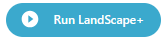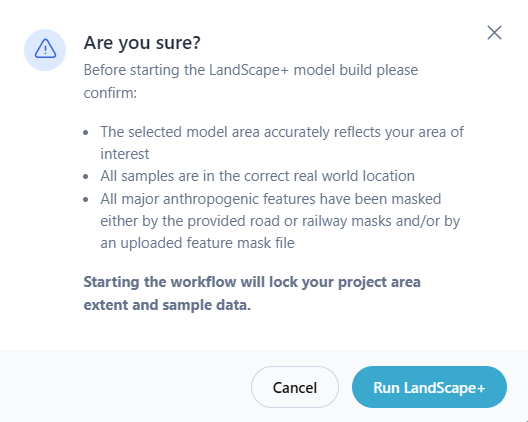Step 3 - Run model¶
Once you are satisfied with your area configuration, you can proceed to run the model by pressing the Run LandScape+ button.
A pop up will open to ask you to confirm your area configurations.
Click Cancel to review your area and/or make changes. See Examples in the next section for some additional guidance.
If you are satisfied with your configurations, click Run LandScape+ in the pop up to start the workflow.
Starting the workflow will lock in the extent of your project area and sample data details.
You will no longer be able to make changes to this model run.
The processing time of your model is dependent on the area size and may take up to 24 hours. Most models will run within 1 to 6 hours. You will receive an Automated email with a link to your results, once the model is completed. You can close the browser now. You do not need to stay logged into your LandScape+ account or be connected to the internet.
Once your model is completed and you have reviewed the results, you may return to the Model area configuration settings using the Primary task stepper to make minor adjustments and re-run the model. You can run this model up to a maximum of three times. The results of all three model runs will be available for the duration of your licence (for one year from licence activation).